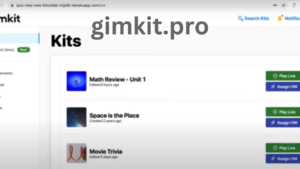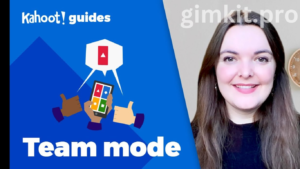1. Introduction to Gimkit Dashboard
Gimkit is an interactive learning platform designed to make education engaging through gamified experiences. It enables teachers to create “Kits” — sets of questions used in games where students answer to earn points, “money,” or power-ups, adding a competitive edge to learning. The Gimkit Dashboard acts as the platform’s control center, allowing educators to manage games, monitor student progress, and customize settings to best fit their teaching style. This dashboard’s streamlined layout saves time and enhances the learning experience, making it invaluable for teachers seeking to blend fun and education seamlessly.
2. Navigating the Dashboard
Accessing the Gimkit Dashboard begins with a quick login, where users are met with an organized layout tailored to enhance ease of use. The primary sections include “My Kits” for game content, “Assignments” for setting up asynchronous activities, and “Reports” for tracking student progress. The layout is customizable, so educators can quickly locate key functions they frequently use. Adjusting the dashboard view can help personalize the experience and make it easier to manage multiple classes or different game sets, enabling teachers to focus on what matters most: fostering an engaging classroom.
3. Creating and Managing Kits
Creating a Kit on Gimkit is simple yet versatile, enabling teachers to tailor content based on their lesson objectives. To start, educators can add questions in multiple formats — such as multiple choice or short answer — which can be customized further with images, timers, and hints. Additionally, questions can be imported from external files or databases, allowing teachers to pull in pre-existing resources. To improve organization, Kits can be categorized based on subjects or themes, ensuring that even larger libraries of Kits remain easy to manage and accessible at any time.
4. Running and Managing Games
Starting a game on Gimkit is intuitive and involves selecting the Kit, choosing the preferred game mode (such as Classic or Team Mode), and inviting students. Each game mode offers a unique gameplay experience — for instance, Classic mode pits students individually against each other, while Team Mode promotes collaboration. Teachers can customize aspects of gameplay like time limits and power-up settings, making it easy to adjust the challenge level. During gameplay, the dashboard provides live updates, enabling teachers to monitor engagement, troubleshoot technical issues, and guide students in real time.
5. Assignments and Homework Kits
Assignments in Gimkit can serve as engaging homework or individual practice sessions, ideal for asynchronous learning. Teachers assign Kits to students, set due dates, and adjust difficulty levels to fit each class’s needs. Gimkit’s automatic grading feature makes it convenient for educators to track progress without manual grading, which is a time-saving benefit. The dashboard enables easy monitoring of assignment completion, ensuring that all students remain accountable for their independent learning tasks, making it an efficient solution for outside-of-class engagement.
6. Tracking Student Progress with Reports
The Reports section in the Gimkit Dashboard is a powerful tool for assessing and understanding student performance. It tracks key data points like accuracy, response speed, and improvement areas, which teachers can analyze for each student or the entire class. Accessing and interpreting these reports is straightforward, allowing educators to identify students’ strengths and areas for improvement. With this data, teachers can modify future lessons, give targeted feedback, and ensure that instructional adjustments are based on real, actionable insights. For added flexibility, reports can also be exported for sharing or record-keeping purposes.
7. Account and Billing Management
The Account Settings in Gimkit offer options for personalizing account details and managing billing preferences. Educators have several subscription plans to choose from, each designed to fit different needs — from single-user accounts to school-wide licenses. Managing upgrades, downgrades, and billing details directly from the dashboard is hassle-free, allowing educators to adapt their subscription as their classroom needs change. This self-management feature offers transparency and convenience, ensuring that educators always have control over their subscription.
8. Additional Features and Tools
Beyond its core functions, Gimkit offers additional resources and integration options to enrich the user experience. Support resources are readily accessible from the dashboard, making it easy to troubleshoot or learn about new features. Integrations with other educational platforms further enhance Gimkit’s utility, allowing it to sync seamlessly with existing classroom tools. Teachers can use these resources to discover and explore new features, staying up-to-date with Gimkit’s evolving functionality, which is crucial for creating a modern, dynamic learning environment.
9. Best Practices and Tips for Using the Gimkit Dashboard
For the most effective use of Gimkit, educators are encouraged to create Kits that are both educational and engaging. Balancing content difficulty with fun elements, like power-ups, can improve student interest and retention. Using reports to refine Kits and adjust gameplay settings can yield valuable insights for personalized learning. Additionally, integrating Gimkit regularly into classroom routines makes it a familiar and anticipated activity, boosting student engagement and maximizing learning outcomes.
10. Conclusion
The Gimkit Dashboard empowers teachers with a robust toolset for gamified learning. By centralizing key tasks — from creating Kits to tracking performance — it allows educators to focus on delivering impactful lessons while fostering a competitive, engaging learning atmosphere. The dashboard’s continuous updates and expanding features encourage exploration and experimentation, making Gimkit a powerful platform for modern classrooms. For additional tips, tutorials, and updates, educators can visit Gimkit’s online resources to stay informed on the latest developments.
FAQ: Gimkit Dashboard
1. What is Gimkit? Gimkit is an interactive learning platform that enables teachers to create gamified quizzes called “Kits.” Students engage with the content by answering questions to earn points and power-ups, making learning fun and competitive.
2. How do I access the Gimkit Dashboard? To access the Gimkit Dashboard, simply visit the Gimkit website and log in using your educator account credentials. Once logged in, you will be directed to your dashboard where you can manage Kits, monitor student progress, and more.
3. What are the main features of the Gimkit Dashboard? The Gimkit Dashboard includes several key features:
- My Kits: Create and manage question sets.
- Assignments: Set up homework and track completion.
- Reports: Analyze student performance data.
- Account Settings: Manage subscription plans and billing.
- Support: Access help resources and tutorials.
4. How can I create a new Kit? To create a new Kit, navigate to the “My Kits” section of the dashboard and click on “Create New Kit.” From there, you can add questions in various formats, customize settings, and save your Kit for later use.
5. Can I use questions from other sources in my Kits? Yes! The Gimkit Dashboard allows you to import questions from external files or databases, making it easier to streamline content creation and utilize existing resources.
6. How do I start a live game? To start a live game, select a Kit from “My Kits,” choose your preferred game mode (like Classic or Team Mode), and invite students to join using the game code provided. You can customize gameplay settings before launching the game.
7. Can I assign Kits as homework? Absolutely! You can assign Kits as homework or asynchronous activities through the “Assignments” section of the dashboard. Set due dates and adjust difficulty levels for your students as needed.
8. How does the reporting feature work? The Reports section provides insights into student performance, tracking metrics such as accuracy and response speed. You can access detailed reports for individual students or the whole class, which can be used to inform your instructional decisions.
9. What subscription plans are available? Gimkit offers various subscription plans, including options for individual educators and school-wide licenses. You can review and manage your subscription through the Account Settings in the dashboard.
10. Where can I find support and resources for Gimkit? Support resources, including tutorials, FAQs, and contact information for customer service, can be accessed directly from the dashboard. Additionally, the Gimkit website features helpful articles and updates about new features.
11. Are there any tips for maximizing the use of the Gimkit Dashboard? To maximize your use of the Gimkit Dashboard, consider the following tips:
- Regularly create diverse Kits to keep students engaged.
- Utilize the data from the Reports section to tailor your instruction.
- Incorporate Gimkit into your routine to enhance familiarity and student anticipation.
ALSO read:
https://gimkit.pro/gimkit-code/
https://gimkit.pro/gimkit-host/
https://gimkit.pro/gimkit-login/
https://gimkit.pro/connections-hints/
https://gimkit.pro/gimkit/