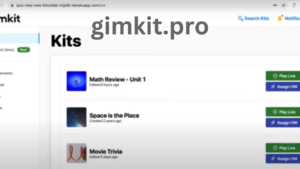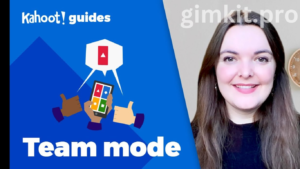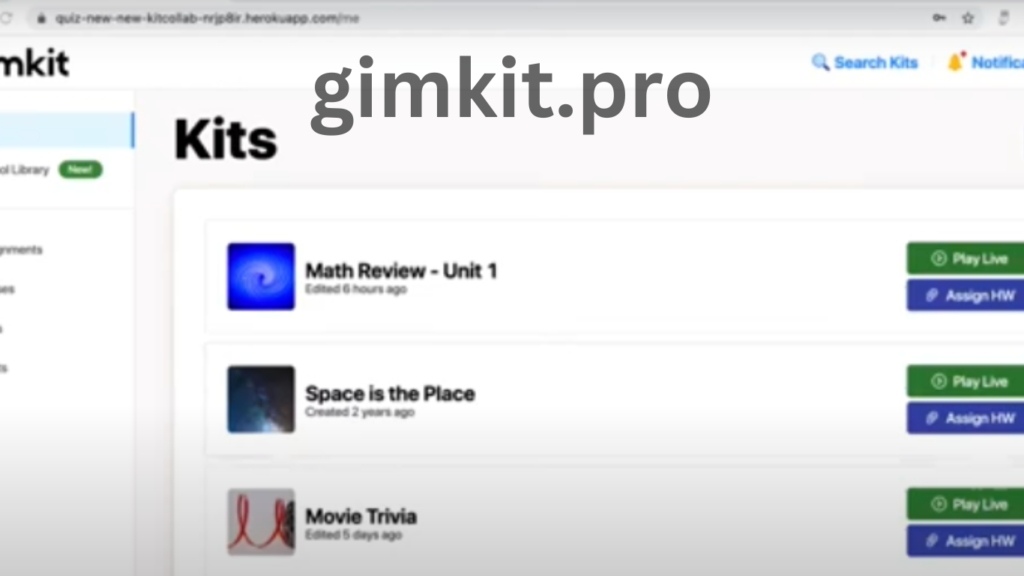
1. Introduction to Gimkit Hosts
Gimkit is an interactive, game-based learning platform designed to make education more engaging for students. Developed by students for students, Gimkit offers a refreshing take on learning by gamifying knowledge assessments. Unlike traditional quizzes, Gimkit turns classroom questions into competitive, live games where students can earn points for correct answers and buy power-ups, keeping the learning environment lively and stimulating. The role of a Gimkit Host is crucial in controlling and guiding this interactive learning experience.
Interactive tools like Gimkit have transformed education, making it more immersive and student-focused. Gimkit’s approach to education emphasizes fun and engagement, which are known to improve retention and comprehension. Teachers can use Gimkit to introduce new topics, reinforce learning, and test understanding in a way that encourages participation and reduces stress. As a host, you can tailor the game experience to your students’ needs, fostering a positive and effective learning atmosphere in the classroom.
2. What is a Gimkit Host?
A Gimkit Host is essentially the game administrator or the teacher who controls the game settings, participants, and content. The host has the authority to set up the game, manage player entries, and monitor the progress during live sessions. Unlike players, who only interact with the game through answering questions, the host shapes the experience and ensures it meets the learning objectives.
The host’s role in Gimkit is multifaceted. They select the question sets, adjust the difficulty level, and can customize options such as time limits and power-ups to match the session’s goals. Additionally, the host has the responsibility of tracking and analyzing game data, which helps in understanding student progress and identifying areas for improvement. The difference between a player and a host is significant, as the host has complete control over the game environment and learning outcomes, making it a critical role for teachers and facilitators using Gimkit.
3. How to Become a Gimkit Host
Becoming a Gimkit host is a simple process, but there are certain prerequisites. First, you’ll need a Gimkit account, which you can create for free or upgrade to a paid subscription for access to additional features. Here is a step-by-step guide:
- Create an Account: Visit the Gimkit website and sign up for an account. You can start with a free version or choose a paid plan to unlock advanced features.
- Familiarize Yourself with the Platform: Gimkit offers tutorials and resources to help you understand its features and hosting options.
- Access Hosting Features: Once you have an account, navigate to the “Create” section where you can start setting up your game as a host.
The hosting feature allows you to set up and control games, view analytics, and access the Homework mode. For educators, having a paid Gimkit subscription provides access to all hosting tools, which is ideal for managing classroom games and assessing student performance effectively.
4. Setting Up a Game as a Gimkit Host
Setting up a Gimkit game involves selecting a game mode that aligns with your educational goals. Gimkit offers various modes such as live games, Homework mode, and the classic mode. Each mode caters to different teaching styles and objectives:
- Choose a Mode: Decide if you want to host a live game for real-time participation or assign it as homework for self-paced learning.
- Create or Select a Quiz: You can either create a custom quiz with tailored questions or choose from pre-made kits available in the Gimkit library.
- Set Difficulty Levels: Adjust question difficulty based on student levels to ensure an inclusive experience.
When setting up the game, consider the curriculum and your students’ knowledge base. By choosing the appropriate game mode and customizing the question sets, you can create an environment that challenges students while keeping them engaged.
5. Customizing the Game Experience
As a Gimkit host, you have numerous customization options to make each game unique and engaging. From adjusting time limits to adding power-ups, customization lets you create a tailored learning experience:
- Adjusting Time Limits and Scores: You can modify the time for each question, adjust score multipliers, and set answer streaks to increase difficulty.
- Adding Power-Ups and Bonuses: Gimkit includes power-ups that students can purchase during gameplay to help improve their scores or hinder their opponents. These add an exciting element to the game.
- Special Events: Gimkit also has unique events that hosts can introduce to make the game more dynamic and fun.
Customization is key to maintaining engagement. When students can use bonuses or see unique game elements, they’re more likely to stay focused and participate actively, which ultimately enhances their learning experience.
6. Hosting Live Games on Gimkit
Hosting a live Gimkit game allows real-time interaction, which adds a sense of urgency and excitement for students. Here’s how to set it up:
- Launch the Game: Once you’re ready, start the game and generate a unique access code for students to join.
- Manage Teams and Points: You can split students into teams, monitor their progress, and control point allocation. This fosters teamwork while also promoting healthy competition.
- Encouraging Participation: Use strategies like offering incentives or setting short-term goals to keep students engaged.
Live games allow hosts to guide the classroom actively, facilitating immediate feedback and interaction. It’s also an excellent way to assess understanding in real time and adapt the game as needed to better fit the learning needs.
7. Using Gimkit’s Homework Mode as a Host
Gimkit’s Homework Mode is a flexible option that lets students play outside of class at their own pace. This mode is particularly useful for reinforcing concepts learned during classroom sessions. Here’s how it works:
- Assign the Game as Homework: From the game setup screen, select Homework mode and set a completion deadline.
- Track Progress: Once students start the game, you can view their progress, see who has completed the task, and analyze their performance.
Homework mode provides hosts with valuable insights into individual student progress, which helps in customizing future lessons. It’s an excellent tool for continued learning and allows students to engage with the material in a pressure-free environment.
8. Best Practices for Gimkit Hosts
To create successful and impactful games as a Gimkit host, keep these best practices in mind:
- Design Engaging Questions: Make questions relevant to the curriculum but engaging enough to keep students’ interest.
- Encourage Teamwork: Group students for collaborative games, which fosters a sense of community.
- Adjust Game Difficulty: Balance the difficulty to prevent students from feeling frustrated while keeping them challenged.
Best practices ensure that students have a productive learning experience. Creating a positive environment where students feel encouraged to participate enhances both their learning and enjoyment.
9. Gimkit Host Tools and Features
Gimkit provides hosts with analytics tools such as leaderboards, game insights, and performance metrics. These tools help hosts understand how well students are engaging with the content:
- Leaderboards and Insights: View leaderboards to monitor top performers and encourage friendly competition.
- Analytics: Use insights from each game session to track student progress and learning gaps.
- Feedback: Adjust future games based on feedback and performance data for better learning outcomes.
Using these tools to assess student learning and engagement can help hosts refine their teaching strategies.
10. Troubleshooting Common Issues as a Gimkit Host
Even with the best planning, technical issues can arise. Here are some common troubleshooting tips for Gimkit hosts:
- Connectivity Issues: Check for internet stability and advise students to use a strong connection for a smoother experience.
- Login Problems: Ensure students have the correct login information and game access codes.
- Gimkit Support: Access Gimkit’s help center or community forums for additional support.
Troubleshooting knowledge is essential for a seamless experience, ensuring students stay engaged without unnecessary disruptions.
11. Conclusion: Enhancing Classroom Engagement with Gimkit Hosting
Gimkit hosting offers educators a valuable tool for creating an engaging and interactive learning environment. By understanding hosting features and applying best practices, you can significantly enhance student participation and learning outcomes. Experimenting with Gimkit’s extensive customization options allows for personalized learning experiences, making each session effective and memorable.